Watch our Webinar!
Technical Search Engine Optimization Strategies
Below are strategies you can use within the Passport Online System related to SEO. Please note we are not specialists in this subject. If you are interested in additional information and strategies surrounding SEO, please research SEO companies in your area. We have found this free guide to be helpful: moz.com/learn/seo
Topics:
Keywords and Page Descriptions
Keywords and Page Descriptions
Each page should target different keywords (ex: A Destination Weddings page should focus on keywords around destination weddings and your Cruises page should focus on keywords around cruises). Do not sound like a robot. Think about what the searcher would be typing in to find your site.
How To:
1. Within your NexCite, click on the page you would like to update the Page Properties for
2. In the upper left hand corner, click on “Edit Page Properties.”
3. Here, you’ll be able to update the title, the title as it shows on the menu, and the URL. On this page, you can also add a description of the page as well as any keywords.
Tip: Use easy-to-read, short Page Names (URLS):
Do not do this: www.yourdomain.com/home_1383_3922
This is hard for a customer to remember, it is unclear, and it comes off as spammy.
Instead, include Keywords in your URL or Page Titles: www.yourdomain.com/ClosetoHomeTravelExpert
4. Press "Save".
Alt Text: Utilize "Alt Text" or Alternative Text for all images
Use descriptive keywords as the filenames (no random letters or numbers).
Google cannot “see” images, so including the Alt Text helps Google detect what the image is and leads the searcher to your site.
Alt Text is considered good-practice for site accessibility – for visually impaired site visitors, a screen reader will read out what the alt text to the visitor.
How To:
1. Log into NexCite
2. Under Page Admin, click the page that has the image you would like to add Alt Text to
3. Edit the Text Block
4. Double click on the image
5. Within the Image Properties box, you will see a section to add in your Alternative Text
6. Press "Ok" and then press "Save"
Adding Links to Pages Within your Website
Google favors websites that use internal linking because this creates a better experience for users.
Example: You can list or advertise group trip itineraries specific to your agency on your homepage, and then link to a “Group Travel” menu page on your site. If your agency doesn’t provide Group travel itineraries, you can use the same concept with Testimonials. For more information on how to create and link to other pages in your site, please see these topics:
Utilize HTTPS (aka SSL):
Sites that display with site security get ranked higher in Google. Site security is not needed by law unless you are collecting personal information.
We do have a way to implement this to your site. Reach out to our Support Team for more information.
Site example, displayed with SSL (has a security lock):
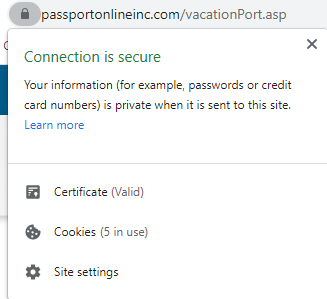
Site example, displayed without SSL (warns site visitors):

Social Media Share Buttons
Add social media “share” buttons to your website footer so that your customers can share your site to others.
How To:
1. Log in to NexCite Admin Tools
2. Under Site Configuration and Footer, add a row or utilize a blank section of the footer. In this example I had a blank section in the footer. We will select “+Add”

3. You can now select “Social Media – Share Buttons” and Save
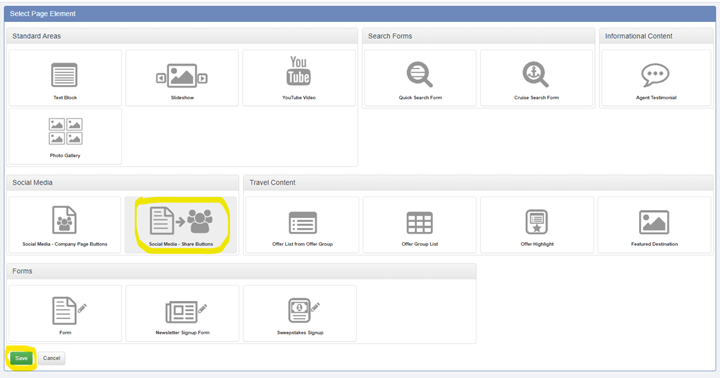
4. Save and publish these changes to the live site.
