Adding a Page
If you're looking for ideas on what kind of pages to add or would like to see some video instructions on creating a page, please click here.
Model Pages are also a great place to start!
Additional pages can be added by selecting Add New from the Site Map menu.
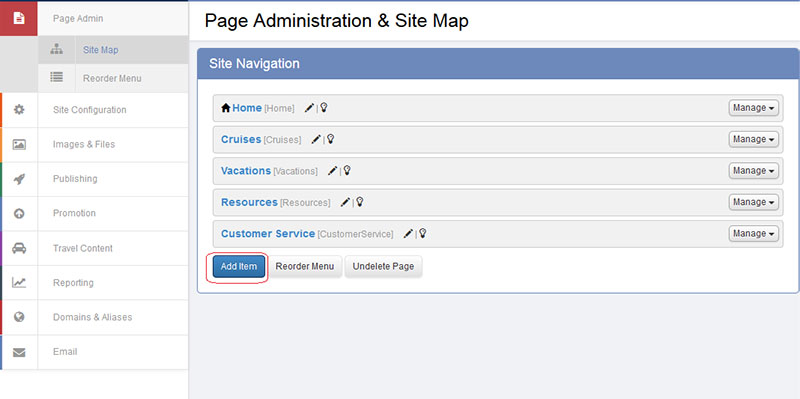
You will then be prompted to select a page type.
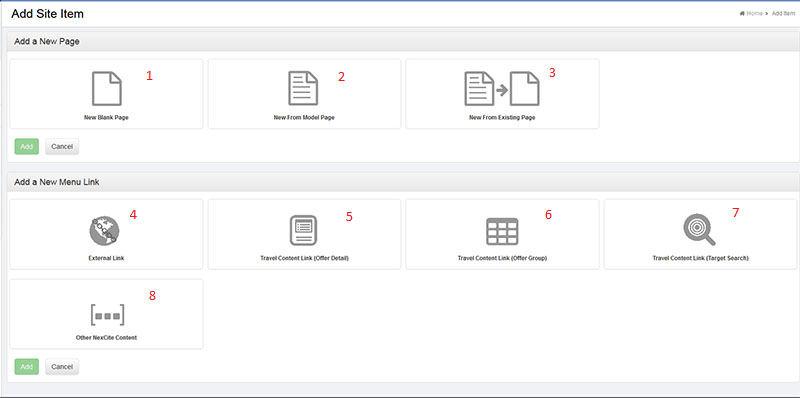
- New Blank Page: A blank page that can be customized
- New From Model Page: There are various model pages to choose from, including home, cruises, vacations, travel resources, and customer service. These pages have been created to act as default pages and can be useful as a starting point to creating a unique page. (Ex. use the cruises model page as a starting point to create a river cruises page)
- New From Existing Page: This option allows you to duplicate an existing page. (Ex: creating consistency between pages for agent bios)
- External Link: Link your menu item to an outside website. (Ex. link to a co-branded site)
- Travel Content Link (Offer Detail): Link to an offer detail page.
- Travel Content Link (Offer Group): Link to an offer group
- Travel Content LInk (Target Search): Link to a targeted search.
- Other NexCite Content: Link to other content such as contact us, detailed search, my itineraries, privacy policy, sweepstakes entry, terms of use.
For this example, we'll create a new blank page. For your new page, you'll be asked to title it and choose a layout for it. Layouts give you an easy way to portion your page into different sections.
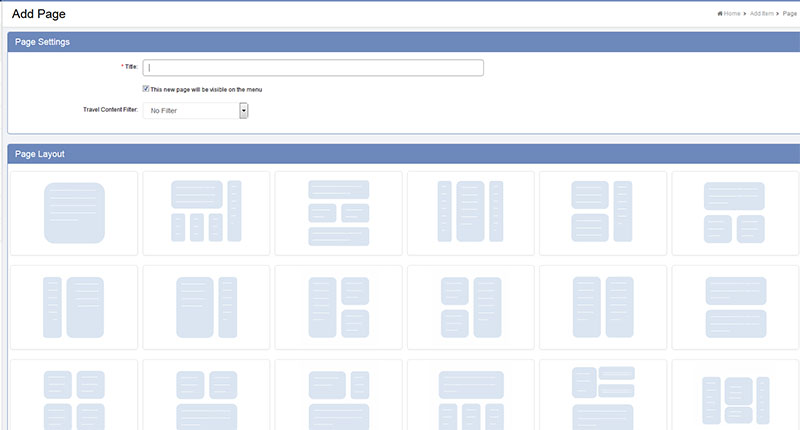
We've chosen the layout at the far right in the top row (lined in red below). You'll see that the page was named New Page.
You'll see that you have three separate sections for your page, based on the layout you've chosen.
Select Add at the top right of the section to begin adding content.
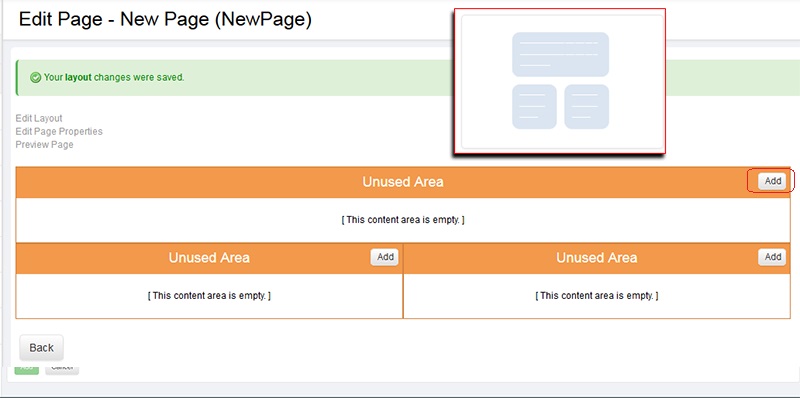
Page Elements
You'll be able to assign a page element to that particular section. In most cases, you'll want to select "Text Block," as that will give you the ability to add text as well as any other modules.
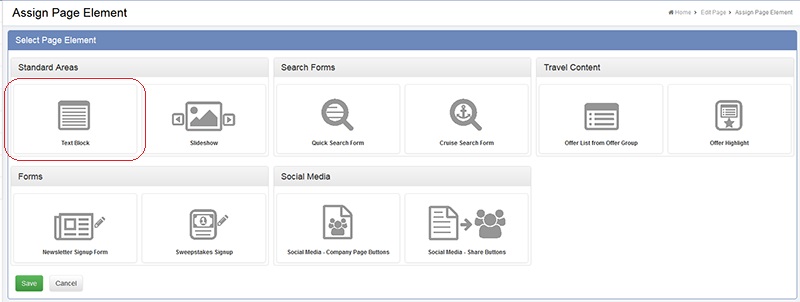
From there, you'll be taken to the Text Editor, where you can add in your content.
