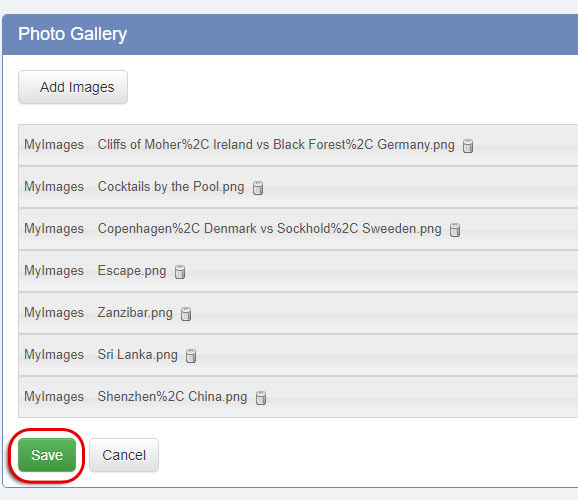Photo Gallery
The Photo Gallery allows you to create an organized group of clickable thumbnails that can be individually selected to view the respective photo in detail.
Add the Photo Gallery
To add a Photo Gallery, navigate to an Unused Area on your site and click the + Add button in the top left.

Select Photo Gallery in Standard Areas and click Save at the bottom of the page.
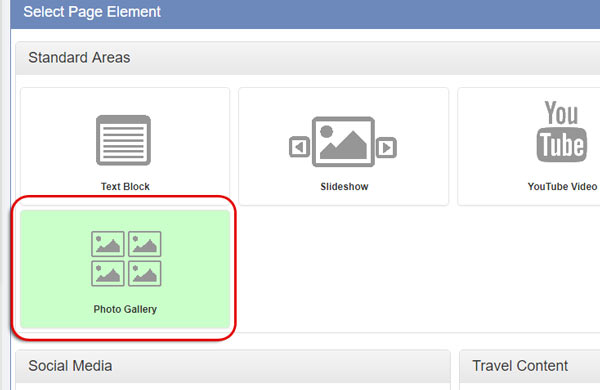
Edit your Photo Gallery
- Title: Enter the title for your Photo Gallery
- Alignment: Select how you would like the Photo Gallery aligned on your page.
- Width: Select the width of Photo Gallery.
- Padding: Select the amount of space between the images and the border of the photo gallery.
- Display Size: Controls the size of the images in the gallery.
- Spacing: The amount of space between images.
- Rows Per Page: Controls the number of rows of images that can be displayed at one time.
- Background Color: Controls the background color.
Select Images to Add to the Photo Gallery
Click Add Images.
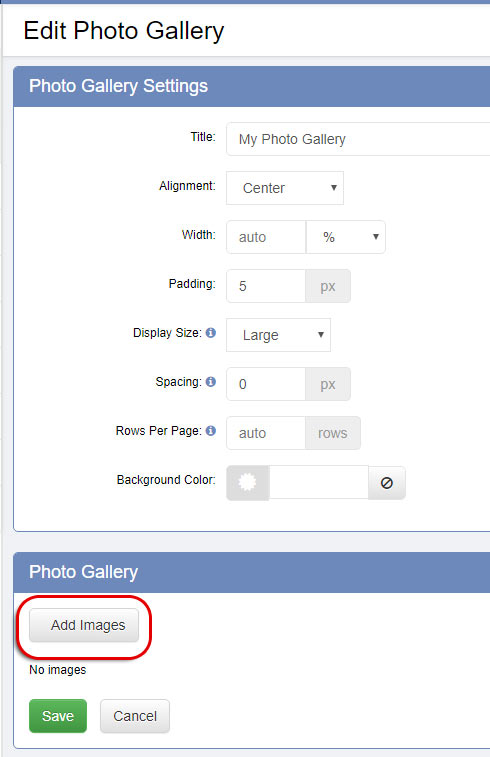
Navigate to the photos you want to display in the Photo Gallery.
Select the photos you would like displayed in your gallery, then click the green submit button.
(For information on how to upload photos, click this link here.)

Click the save button at the bottom of the page.